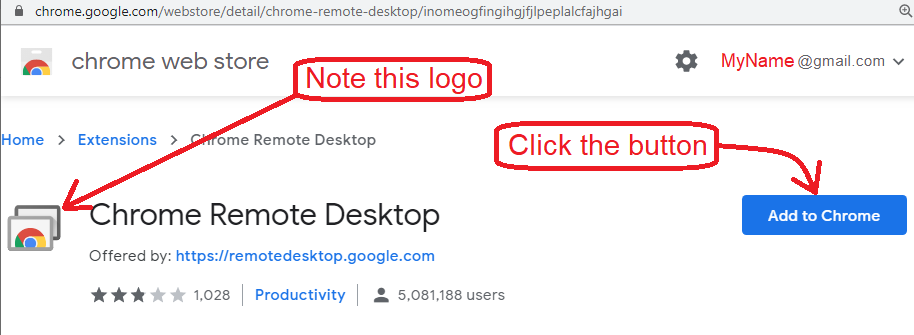Step 1:
Search the chrome web store for "remote desktop":
Step 3:
It should find it, as the first result, so click on it:
Step 4:
That will take you to the chrome web store page for Chrome Remote Desktop.
Assuming you're already logged in with your Google account, your email address will appear near the upper-right.
Click the big, blue "Add to Chrome" button:
Step 5:
A pop-up "confirmation box" will ask you, "Add 'Chrome Remote Desktop'?"
Click the "Add Extension" button.
Step 6:
Another pop-up box (toward the upper-right) will say:
Chrome Remote Desktop has been added to Chrome
Use this extension by clicking on this icon.
Note the new little icon above it!!!
Click the "X" to close the message.
Step 7:
Now, whenever you need remote support, click the little icon:
Step 8:
That will take you to the screen where you can generate an access code.
Click the button, then read the code over the phone to whoever is providing support.
There will be one last confirmation to click, to commence the remote support session.