 |
||
 Cary/Raleigh/Apex/Garner Morrisville/Durham/RTP North Carolina Tel: 919-244-3316 Links! remote access tool (How to disable “S Mode”) (use only as instructed) |
|
|
|
|||||||||||||
|
Resources: |
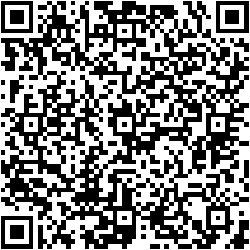
|
(Updated May 20, 2016) Windows 7 support ends in January, 2020, so if you might keep your computer for longer than that, Windows 10 is better. If you want to be cautious (like me), do a full "image" backup of your computer, onto an external hard disk drive, using one of the excellent free backup programs, like Acronis TrueImage free WDC Edition (if you have a Western Digital drive), or Seagate DiscImage (if you have a Seagate drive), or Aomei, EaseUS, or Macrium Reflect. Do a backup before installing Windows 10, so that you can revert to your old version of Windows, if necessary. Do another backup after installing Windows 10, for recovering your computer to a working Windows 10 installation if it ever crashes in the future. If you waited until after July 29, 2016, upgrading to Windows 10 will cost $119 for the Home version, of $199 for the Pro version. (Probably. But call me if you're facing this expense, esp. if you have Windows 7 (not 8).)
You clicked "OK" without reading the fine print, which changed in late Spring, 2016. Pray Microsoft doesn't alter it again.
It wasn't simple, but it was possible: http://www.makeuseof.com/tag/act-now-keep-windows-10-upgrade-free-july-29/
1) Some names have changed. E.g., "programs" are now "apps," so "All programs" is now "All apps," and "Computer" is now called "This PC" in some contexts. 2) Some things have moved from the left-click-on-Start-button menu to the right-click-on- start-button menu. Control Panel is one of them! 3) The "lock" button moved from the Power-off/Shutdown menu to your user-name icon. (Why?? I guess because Microsoft thinks Easter egg hunts are fun?) 4) Some things have moved to different folders / categories. E.g., the old "Accessories" folder is now "Windows Accessories," which moves it from near the beginning of All Programs to near the end of All Apps. 5) Microsoft Security Essentials is now Windows Defender, and it is included, and it is free. You can find it in Control Panel. (Right-click the Startbutton, then left-click Control Panel.) 6) Ninite.com is a fantastic resource for safely and efficiently installing useful tools, like Google Chrome, Mozilla Firefox, and OpenOffice Suite (a free alternative to Microsoft Office). 7) Here's How to add "Recent items" to left pane of File Explorer in Windows 10. 8) Here's some good advice about how to configure the Sleep and Hibernate "Power Options." 9) Microsoft's Windows 10 "Mail App" is absolute garbage. It can't even manage email folders. However, if you use the IMAP protocol you can use the Mail App along with a more competent email program, like Windows Live Mail. However, Microsoft has now discontinued support for Windows Live Mail, which was pretty good, and they've removed the download link from their web site. But you can still get it, along with the rest of the Windows Essentials 2012 Suite (mainly Movie Maker and Windows Live Writer), if you know where to look. Additionally, Windows Live Writer has a free successor called Open Live Writer (which I've not tried).
Nothing speeds up a PC like an SSD (Solid State Drive), especially Windows 7 & later. But if you upgrade from an HDD (Hard Disk Drive) to an SSD, it is important that the partitions be properly aligned. You can learn about that here: http://lifehacker.com/5837769/make-sure-your-partitions-are-correctly-aligned-for-optimal-solid-state-drive-performance and here: http://www.intel.com/content/dam/www/public/us/en/documents/technology-briefs/ssd-partition-alignment-tech-brief.pdf Note: if you need to test your old-fashioned hard disk drive, there are free tools to do it, like Acronis Drive Monitor ("ADM"), which is no longer being developed, but still works pretty well. Don't worry about ADM's temperature and backup warnings. But the "drive health" which it reports should be 100%. Not 98%. Not 99%. It needs to be 100%. Anything less is a problem.
1. The chromebook equivalent to a “right-click” is to tap the touchpad with two fingers. 2. UPDATED 1/7/2020: For me to help you via “remote control” you'll need to install the Chrome Remote Desktop extension. 3. How to "hard-reset" your Chromebook: Chromebooks are inexpensive little web-browsing machines. They tend to be fairly trouble-free, but if you accidentally get to a hard-to-close scammer web page, you'll need to hard-reset and restart, without "restoring," like this: 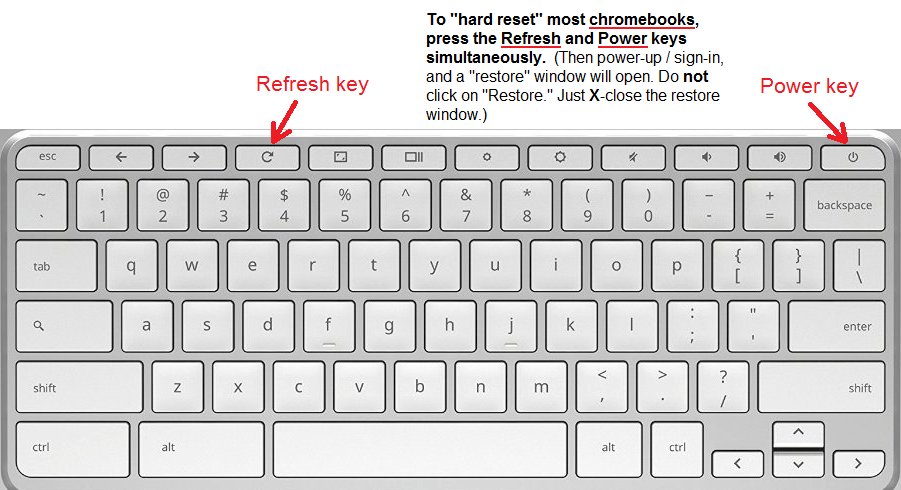
Apple's QuickTime for Windows is no longer necessary for iTunes. QuickTime for Windows has been desupported by Apple, and Apple recommends that Windows users uninstall QuickTime.
(Updated May 17, 2017) IMPORTANT: Anyone with Windows 8.0 or Windows XP needs to immediately update it, to defend against the latest ransomware attack. Is Windows 8 or 8.1 (or 10, but it's not as bad) driving you nuts? For Windows 8, the first thing you should do is to upgrade to Windows 8.1 (or 10). For Windows 8.1, you should either upgrade to 10, or else install Classic Shell, to get back your Windows Start Button. It is free, open-source, and wonderful. Second,  remember: The Windows Key Is My Friend. After you've installed Classic
remember: The Windows Key Is My Friend. After you've installed ClassicShell, pressing the Windows Key will return you to the regular Windows Desktop, even when there's no obvious way to get there. (Alt-F4 to "close" is also worth memorizing.) Third, you probably don't need a 3rd-party antivirus program. Starting with Windows 8, Microsoft has dropped the old (mostly useless) Windows Defender, and renamed their (pretty good) Microsoft Security Essentials (MSE) to Windows Defender, and included it with Windows. The link to run it manually is in Control Panel. (But never forget: anti-virus software is not what keeps you safe on the 'web. It's more like your seatbelt when you're driving a car. Paranoia is what keeps you safe, on the 'web or on the road. Your antivirus software and seatbelt just improve your odds of survival if you make a bad mistake.) An annoying Windows 8 & 8.1 feature is Microsoft's heavy-handed effort to coerce users into using “Microsoft accounts” (email addresses) for logging into Windows. To avoid that, and use a traditional, simple “local account,” instead, follow these instructions while setting up Windows 8 or 8.1 (or these instructions for Windows 10). A major defect of Windows 8 and later versions is that they don't officially support Microsoft Office 2003 or MS Office XP (2002). Also, Microsoft Office Starter Edition (which was free with Windows 7), doesn't come with Windows 8 or later. (I've managed to get Office 2003 to run on Windows 8.x & 10, but Windows Update won't install updates/fixes, so I've had to work out how to do that manually.) Fortunately, there are several good free alternatives. The best ones are probably OpenOffice, LibreOffice (which is very similar to OpenOffice), and Kingsoft Office (a/k/a "WPS Office"), but there are several other alternatives available, too. Here's a direct download link for Kingsoft Office 9.1.0.4550 (probably the best version): http://kdl.cc.ksosoft.com/ksodl/download/office_free_2013.exe This version is newer, but it adds "watermarks" to printed documents and exported PDF files: http://www.wps.com/downloads/pc/wps_office_pc.exe. This version is in-between; I'm not sure whether it adds watermarks or not: http://web.archive.org/web/20150128213727/http://www.wps.com/downloads/pc/wps_office_pc.exe If all you need is word processing (no spreadsheets, etc.), you might like the free, open-source AbiWord word processor. It's a bit dated, but it is very robust, and I've seen it recover a .doc file which was too damaged for Microsoft Word, itself, to handle. Or, for simple word processing, try WordPad (which comes with Windows). (Note: you don't have to pick just one. I installed & use four: Kingsoft Office, OpenOffice, AbiWord, and genuine Microsoft Office.) Other good, free tools can be found at the indispensible ninite.com site.
(Updated May 17, 2017) IMPORTANT: Anyone with Windows XP or Windows 8.0 needs to immediately update it, to defend against the latest ransomware attack. Q: Microsoft has terminated support for Windows XP. Do I need to replace my Windows XP computer, or upgrade the operating system? A: No. It's not an emergency, anyhow. Many XP computers are old and slow, and overdue for replacement. (I can help you pick a good replacement, if you wish.) But if your computer is still running well, then there's no immediate need to replace it. Microsoft is no longer supplying fixes for Windows XP, but there's no immediate need to replace the Windows XP operating system, either. Most computers which run XP are not good candidates for upgrading to a newer version of Windows, anyhow. However, if you use Microsoft Security Essentials ("MSE") for virus protection, you should uninstall it and replace it with one of the free alternatives. Microsoft promised MSE would still work through July 14, 2015. Here's the announcement: http://blogs.technet.com/b/mmpc/archive/2014/01/15/microsoft-antimalware-support-for-windows-xp.aspx Unfortunately, that was a "half truth." Despite Microsoft's promise, MSE is now displaying a deceptive red "at risk" indicator on Windows XP computers, which masks its indication of whether it has detected any real threats. So I think it's best to uninstall MSE and replace it with one of the free alternatives. The deadline to do so is July 15, 2015, but it's probably better to do it sooner, if for no other reason than to get rid of the red "at risk" warning. So here's how to do it: 1. Go to: Start -> Control Panel -> Add and Remove Programs 2. Right-click on "Microsoft Security Essentials" 3. Left-click on uninstall, and uninstall Microsoft Security Essentials. 4. Shutdown/restart. THEN EITHER: 5(a). Using Internet Explorer, go to http://www.ninite.com/ 6(a). Check 7(a). Scroll down, click the big "download installer" button, and run the downloaded "installer" file. That should install your new antivirus program (Avira). OR: 5(b). Download and install Panda Free Antivirus, Ad-Aware Free Antivirus, or BitDefender Free Edition. Note that the order is important. You should never have two main antivirus programs on your computer at once, so be sure to uninstall MSE before you install Avira, Panda, Ad-Aware, or BitDefender.
(January 31, 2013) To check your home network's router for the UPnP security flaw, use the "Scan My Router" button on the Rapid7 Router Security Check web page. Bob Rankin has more info here. Steve Gibson's "Unplug-N-Pray" tool is handy for disabling UPnP on your Windows computer, though it won't solve router vulnerabilities.
(December 27, 2017) This web site will tell you all about your web browser and your IP addresses: https://www.whatismybrowser.com/ |
(This guy can.)
http://www.youtube.com/watch?v=AW1Hj4eSlIA#t=26s